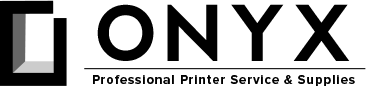How Do I Clean Up a Toner Leak in My Printer?
Gather the following items before beginning this process.
- Plastic Bag (2)
- Can of Compressed Air
- A DRY Static-free Cloth (Blue Shop Towels work great)
First, I want to start with the “DONTS.”
- DO NOT try to remove the toner with a regular vacuum cleaner. Toner contains an electrical charge that can short out your vacuum’s motor. There are specialty vacuums made to remove toner, such as the Atrix Omega Plus. This vacuum’s components are grounded to prevent electrical shocks. Secondly, toner contains ultrafine particles, and a regular vacuum will expel these tiny particles into the air. Additionally, these particles will likely pass through your standard filters, reaching and destroying your vacuum’s motor.
- DO NOT spray toner with any liquid until you have entirely removed the excess. Even then, you want to make sure you do not spray any liquid or cleaner directly inside of your printer.
- DO NOT blow compressed air into the printer until you remove a couple of critical components that we will cover in this article.
Cleaning a Toner Spill in a MonoChrome Printer
Cleaning up a toner spill can be a very messy process, depending on the amount of toner that has leaked into your printer. Go ahead and remove the paper tray and set it to the side. You may want to slide a plastic bag under the printer to catch any excess toner that may leak out during its removal.
First, you want to power off your printer and unplug it. Open the front cover to your printer and remove the toner cartridge. Be sure not to tilt the cartridge during removal. Tilting the cartridge can make things much worse by spilling large amounts of toner onto the printer or the floor below. Immediately place the toner into a plastic bag to contain the leak.
Next, we want to remove the fuser assembly from the back of the machine. The reason we want to remove the fuser is to avoid blowing any excess toner into it in our next step. For some printers, this is a very simple process. Make sure you have turned the power off to your printer and have let it cool for at least an hour before you attempt removal. Refer to your printer’s service manual or visit our YouTube Channel for instructions on how to remove a fuser on select models. If you have a printer that requires partial disassembly of your printer to remove the fuser, we recommend you stop right here and give ONYX Imaging a call to schedule service.
Once you have removed the fuser, use a DRY static-free cloth to wipe up the excess toner inside of your printer. Once you have removed the bulk of the spilled toner, use a can of compressed air to blow out any remaining toner, paying close attention to the printer’s paper path. You also want to remove the paper from your paper tray and blow out any toner that may have leaked down into the paper drawer. We recommend doing this either outside or away from your immediate work area. If your printer is at your home, the garage is an appropriate space.
Next, install a new toner cartridge, re-install the fuser, and the paper tray. Load the paper tray with a fresh ream of paper. After you plug your printer back in and power it on, wait for your printer to complete initializing and print a test page. If you still see dots on the paper, you may need to print several pages before they start to clear. If you continue to see dirty print pages or specs on the page, repeat the cleaning process. The cleaning process may need to be repeated several times to clean the printer thoroughly.
Cleaning a Toner Spill in a Color Printer
The process for cleaning a toner spill in a color printer is very similar to the process in a color printer. However, color printers have additional components that may need to be removed during this process. For that reason, we recommend that you leave this one to trained professionals.
When cleaning a leak in your color printer, in addition to the fuser, you also want to remove the Imaging Unit(s), Waste Container, and Transfer Belt. It is critical that you avoid touching the surface of the imaging units, as well as the transfer belt. Any fingerprints left behind on these components can cause printing defects.
You also want to avoid blowing compressed air into the printer while the imaging units, waste containers, and transfer belts are installed. If you see excess toner on the transfer belt, use a blue shop towel to remove it by gently blotting the belt. Do not apply excessive pressure as this can puncture or damage the belt unit.
You also want to avoid blowing compressed air onto the imaging unit. Some imaging units also contain a compartment within the assembly that collects the waste toner. Spraying compressed air onto this assembly can force the waste toner out, creating a plume of toner dust.
What are the most common causes of toner leaks?
One common cause of a toner leak that we see comes from the imaging unit, also known as the drum unit. Inside of the cartridge right next to the drum, there is a wiper blade. The wiper blade removes the excess toner from the drum after each drum revolution. The wiper blade directs the excess or unused toner from the drum into the waste hopper part of the cartridge. When you have a paper jam, most people instinctively want to grab the paper and pull it backward. When you do, often this will cause the drum to rotate in the wrong direction and the wiper blade to flip. When the wiper blade flips, it loses the seal and will cause the waste toner to spill into your printer. That is another reason when clearing a paper jam; it is so important to follow the printer’s natural paper path.
For helpful tips and tutorials, be sure to subscribe to our YouTube channel!