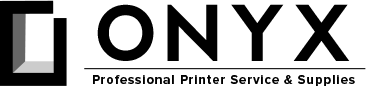How Do I Stop My Printer From Jamming?
Let’s face it. Paper jams are inevitable, but there are steps you can take to minimize them. If you are experiencing frequent paper jams, there are a few things you can check.
Does paper type matter?
It actually does! First, make sure you are using a paper or media that is compatible with your device. You can usually find this information in your User’s Manual. If you don’t have a manual, you can search for your printer’s specifications on-line. Below is a support link for some of the most common manufacturers.
- HP Support: https://support.hp.com/in-en/printer
- Canon Support: https://www.usa.canon.com/internet/portal/us/home/support/product-finder/support-printers
- Brother Support: https://www.brother-usa.com/brother-support
- Lexmark Support: http://support.lexmark.com/index?page=home&linkSelected=node2&channel=techlibrary&locale=en&userlocale=EN_US
Make sure that you are only using one paper size at a time. Do not mix various media sizes in the paper tray at the same time. This will confuse the printer resulting in a paper jam. Next, you want to make sure you are using a good quality paper. Cheap cut-sheet copy paper will sometimes contain manufacturing flaws that result in excessive paper jams. If you are experiencing repeated jams and you have followed all of the guidelines below, try changing the brand of paper you are using to a guaranteed jam-free paper. Boise, Hammermill, and Navigator are all good options.
Environmental Factors
You want to make sure that your printer and paper are being used and stored in the proper environment. The ideal environment contains 45% to 55% relative humidity. Keep your paper wrapped in the factory packaging until it is ready for use.
Paper has a propensity to absorb excess moisture, which can result in a distortion of the paper being wavy or warped. This can disrupt the printer’s function and cause jamming. When paper contains excessive moisture, it can also cause the pages to stick together, resulting in paper misfeeds.
When the relative humidity is too low, the paper is prone to higher amounts of static electricity. This also causes the paper to stick together and the printer to feed multiple pages at a time.
You also want to ensure that your environment is free of excessive dust.
A dirty or dusty workspace will cause a build-up of dust on the rollers, causing them to slip. When rollers slip, they are unable to grab the paper firmly to feed it through the printer. We DO NOT recommend cleaning rollers with alcohol. I’ve seen this recommended from several sources on-line. When you clean your rollers with alcohol, the alcohol can dry out and degrade the rubber resulting in early deterioration of those rollers. If your printer has an excessive build-up of dust, please give ONYX Imaging a call to schedule a routine cleaning. Our technicians use a specially formulated rubber restorative and cleaner.
Loading Your Paper Correctly
Before you reload your printer’s paper tray with a new stack of paper, it is a good practice to fan the paper, but ONLY if you are in a humid environment. Fanning the paper will loosen any sheets of paper that may be stuck together due to moisture build-up.
However, you want to avoid fanning the paper if you are in an environment with very low relative humidity. Static build-up can cause the sheets to stick together. After you have loaded your tray with new paper, make sure your tray guides are adjusted and fit snugly against the paper’s edge. Be sure not to overload the paper tray – this is the most common cause of paper jams.
Where is the jam located?
If your printer continues to jam repeatedly in the same place, and you have followed all of the above guidelines, it is likely a mechanical failure. Give ONYX a quick call and let us schedule a service for you.
- Inside the manual feed tray – There are a couple of areas that could be causing your printer to jam in the manual tray. The manual tray is the fold-down tray that most people use to feed envelopes or other miscellaneous sized paper. The most common issue we see in this area is a worn feed roller or separation pad. A dirty paper sensor or solenoid can also cause the paper to misfeed and jam.
- Inside the paper drawer – If your printer is jamming just inside the paper tray, it may be the feed roller, pickup roller, or the tray solenoid. If a solenoid builds up debris over time, it will stick, causing the printer to jam.
- Just above the paper drawer – If you find paper jammed above the paper drawer before it passes below the toner cartridge, this could indicate a problem with the printer’s registrations assembly. Sometimes scraps of paper get stuck in this area, causing the paper to crinkle or misfeed. There is a process that you can perform called flossing to clear any hidden paper lodged in this area. You simply fold a piece of paper over a few times and carefully floss the paper through the registration assembly. This will force out any hidden scraps of paper that be causing the jam.
- Under the toner cartridge – This can be caused by a few different components that may have failed. Possibly a gear is broken on the cartridge or the printer that rotates the OPC. When inserted, some OPC units with toggle gears may not have coupled properly. Improper coupling can cause damage to the internal parts of the printer.
- In the back of the printer – If this is where your printer is jamming, you will most likely need to schedule service. There are a couple of things that can cause the paper to jam in this area. The first place to check is the output assembly. As you printer ages, these rollers can become glazed, causing them to lose traction. Secondly, a failed fuser can also create a jam in the back of the printer. The fuser is the heating element in a laser printer that bonds the toner onto the paper.
For other helpful tips, please subscribe to our YouTube Channel. If you need to schedule a service call, you can give us a call or submit your request on-line at www.onyximaging.com.